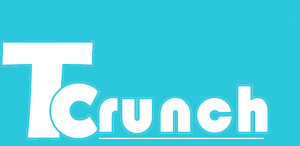 Finding time to implement effective teaching strategies can be challenging, especially for professors where teaching is only one of their many responsibilities. PhD student John Hickey is trying to solve this problem with Tcrunch, a new application (available on the Apple and Google App stores for free) he has created.
Finding time to implement effective teaching strategies can be challenging, especially for professors where teaching is only one of their many responsibilities. PhD student John Hickey is trying to solve this problem with Tcrunch, a new application (available on the Apple and Google App stores for free) he has created.
Tcrunch enables more efficient and frequent teacher-student communication. You can think about it as an electronic version of the teaching strategy called an “exit ticket.” An “exit ticket” is traditionally a 3×5 card given to students at the end of class; the teacher asks a question to gain feedback from the students and the students write a brief response. Here you can do the same thing, but Tcrunch eliminates any paper and performs all collecting and analyzing activities in real-time.
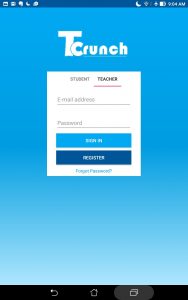 There is both a teacher and student portal into the app. Teachers can create and manage different classes. Within a class, teachers can create a question or prompt and release it to their students, who will also have Tcrunch. Students can then see this question, click on it, and answer it. Student answers come into the teacher’s app in real-time. Teachers can evaluate the results in the app or email themselves the results in the form of an Excel document. Other functionalities include multiple choice, a bank of pre-existing questions to help improve teaching, and an anonymous setting for student users.
There is both a teacher and student portal into the app. Teachers can create and manage different classes. Within a class, teachers can create a question or prompt and release it to their students, who will also have Tcrunch. Students can then see this question, click on it, and answer it. Student answers come into the teacher’s app in real-time. Teachers can evaluate the results in the app or email themselves the results in the form of an Excel document. Other functionalities include multiple choice, a bank of pre-existing questions to help improve teaching, and an anonymous setting for student users.
John developed Tcrunch because of his own struggles with time and improving learning in the classroom:
“I taught my first university-level class at Johns Hopkins, and I wanted more regular feedback to my teaching style, classroom activities, and student comprehension than just the course evaluation at the end of the year. As an engineer, frequent feedback is critical to iterative improvements. I also knew that I was not going to handout, collect, read, and analyze dozens of papers at the end of each class. So, I created Tcrunch.”
The app development process took nearly a year, with iterative coding and testing with 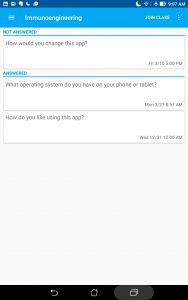 teachers and students. Both student and teacher users have enjoyed using Tcrunch. They have referenced enjoying the ease of use, being able to create and answer questions on the go, and having a platform for all their classes in one place. John has personally found Tcrunch has helped him to restructure classroom time and assignment load, and even to find out why students are missing class.
teachers and students. Both student and teacher users have enjoyed using Tcrunch. They have referenced enjoying the ease of use, being able to create and answer questions on the go, and having a platform for all their classes in one place. John has personally found Tcrunch has helped him to restructure classroom time and assignment load, and even to find out why students are missing class.
John cites this development process as the main difference between his app and already existing polling technologies.
“Finding out what the professors and students wanted allowed me to see the needs that were not filled by existing technologies. This resulted in an app specifically designed to help teachers, instead of the other way around, for example, a generalized polling tool that is also applied to teaching. The specificity in design gives it its unique functionality and user experience.”
In the future John wants to extend the reach of Tcrunch to more teachers through advertising and partnering with Edtech organizations.
While the app may not be as flashy as Pokemon Go, Tcrunch has great utility and potential in the classroom.
To find and use the app, search Tcrunch in the Apple or Google App stores and download. John Hickey can be contacted at jhickey8@jhmi.edu
John Hickey
National Science Foundation Fellow
Biomedical Engineering Ph.D. Candidate
Johns Hopkins University
Images source: John Hickey 2018










