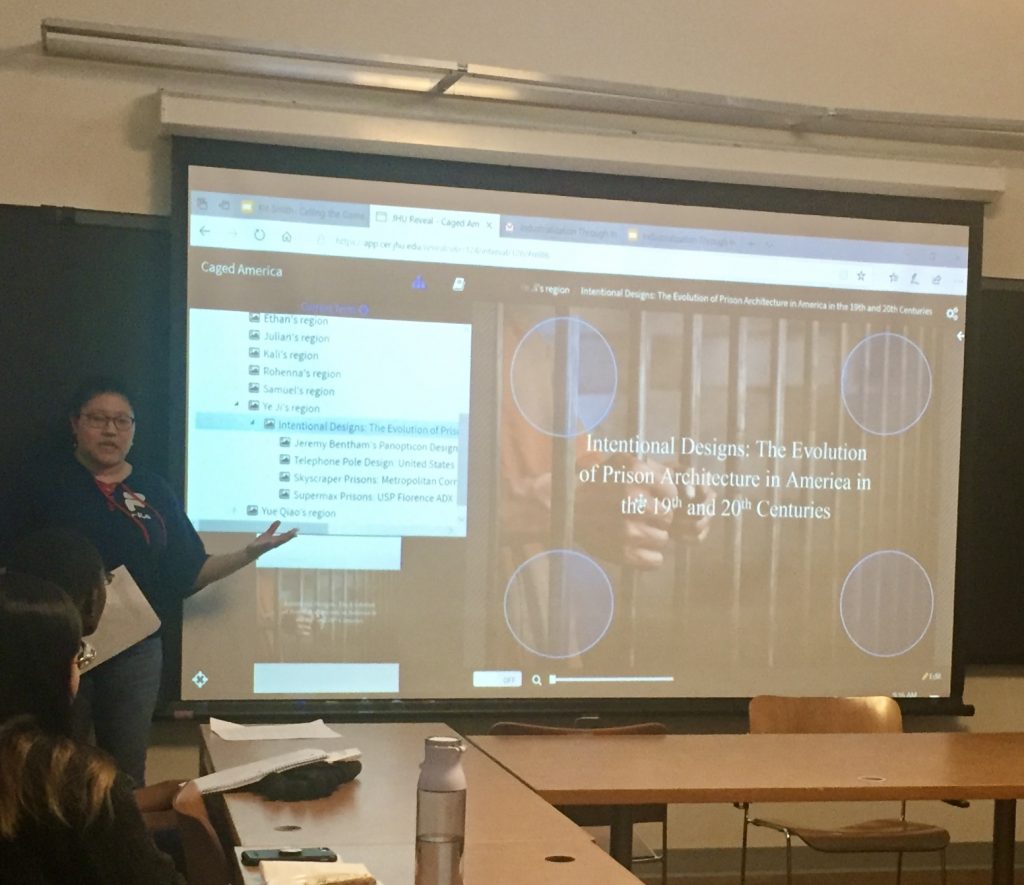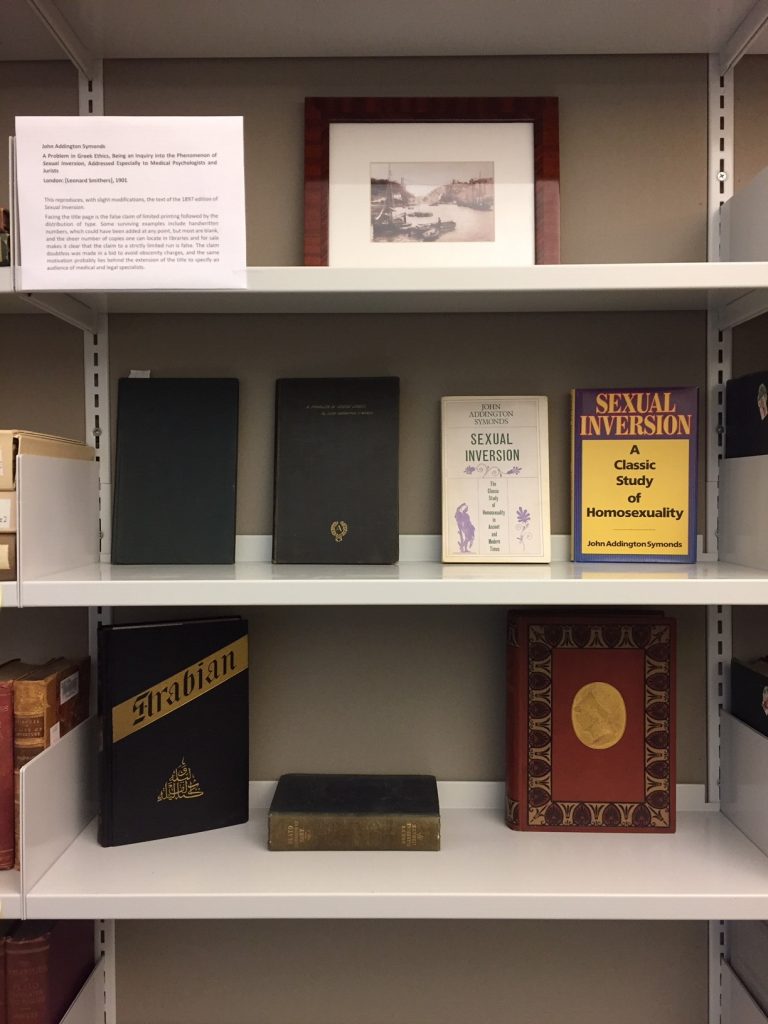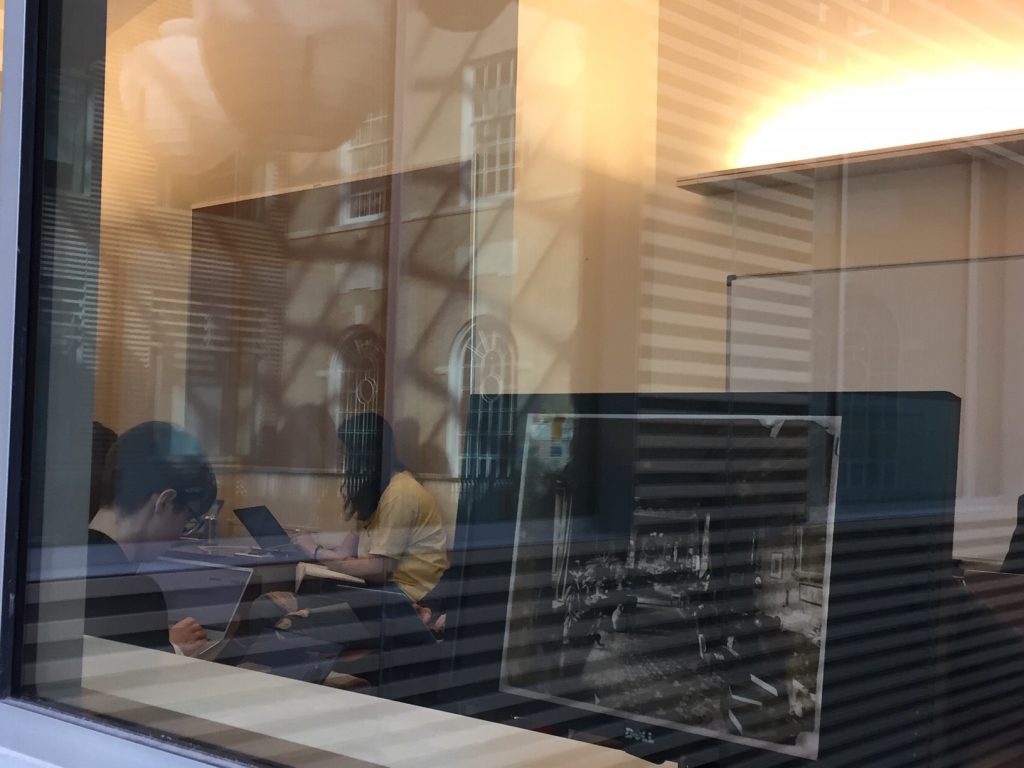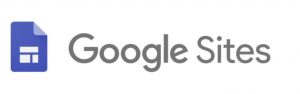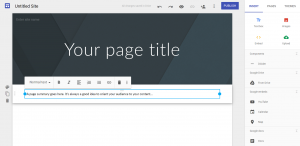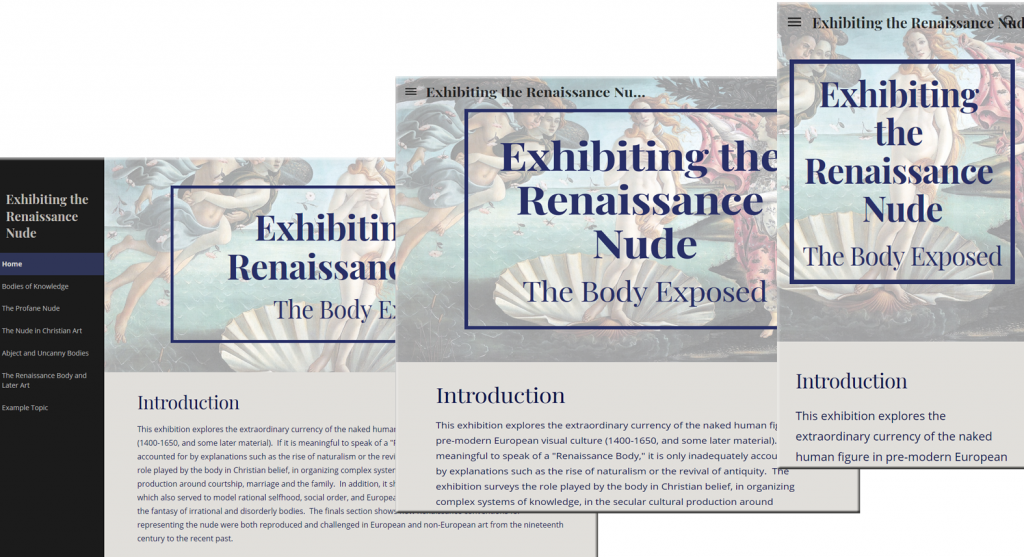Once upon a time, just before the age of COVID-19, I was asked to teach a course for an undergraduate minor program through JHU’s Center for Leadership Education. I began my journey to teaching my first course by meeting the program director for lunch. After the proposition, it became clear to me that there was sparse content for this new course on data visualization, and it would be up to me to develop and deliver it the following semester. With only a few months to prepare, I quickly realized that my quest to create something from nothing would be full of challenges that might result in a perilous journey, but the bounties were rumored to be plentiful.
 When I started to delve into the instructional design of my course including developing content, setting learning goals, and creating a syllabus, I was delighted by the discovery that there are many parallels between designing a course and creating an adventure for Dungeons and Dragons (D&D). D&D is a type of role-playing game where players take on roles of fictional characters and attempt to complete a fantasy adventure designed and delivered by the Dungeon Master (I will use the term “gamemaster” for its broader applicability). In a D&D adventure, the gamemaster introduces the fantasy world to the players and presents challenges for them to overcome by performing actions as their characters. As a gamemaster, I realized that I had resources that would help me structure the course, plan activities, and engage my students.
When I started to delve into the instructional design of my course including developing content, setting learning goals, and creating a syllabus, I was delighted by the discovery that there are many parallels between designing a course and creating an adventure for Dungeons and Dragons (D&D). D&D is a type of role-playing game where players take on roles of fictional characters and attempt to complete a fantasy adventure designed and delivered by the Dungeon Master (I will use the term “gamemaster” for its broader applicability). In a D&D adventure, the gamemaster introduces the fantasy world to the players and presents challenges for them to overcome by performing actions as their characters. As a gamemaster, I realized that I had resources that would help me structure the course, plan activities, and engage my students.
Learning Goals vs Plotline
One of the first parallels I found was that the learning goals provided a structure much like plot elements would provide a structure to a D&D adventure. The gamemaster tells stories and sets the stage for the players to interact, and, with the stories, they build on each other to an eventual climactic event. In both cases, you have to sequence the elements in a logical way that builds up to the desired result such as a learning goal or a successful adventure. For instance, one of my learning goals was to have students apply visual design principles to different types of presentations of data. I invested time up front in my course structure to ensure students knew a variety of data visualization types, could identify design principles that work for each, and had practice applying those design techniques. Ensuring your participants are adequately prepared for their true test is important, whether it be acing their final project or slaying an evil dragon.
Activities vs Encounters
Planning activities for each class felt closely related to the gamemaster’s balancing act of creating encounters for their players. In D&D, each player controls a character with specific abilities set by their current level. As a character gains experience, they unlock more abilities as they reach the next level. The gamemaster has to make sure that at each level, the challenge of each encounter is commensurate with the players’ levels to keep them engaged.
For many weeks in the course, I highlighted a topic that would span two class periods that bookended the weekend. Before the first day, there would be a reading to introduce the topic, followed by a lecture at the beginning of the first day to expand on the topic (the background).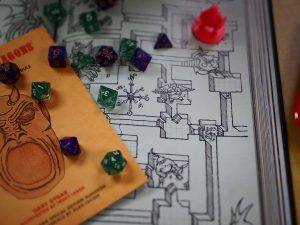 Then, the students would work on an activity in class, most times in groups, that utilized the concepts presented in the introduction (an encounter). At the end of the activity, we would chat about the results and the related assignment that would be due the following week (rest and reflect). During that weekend, the students would have a short reading that was relevant to the topic and would complete their assignment (continued journey). On the second day for that topic, we would begin the class with a zero-stakes quiz that was based on the readings and mini lecture (another encounter). We then discussed the assignment submissions in a class critique, offering feedback and best practices in a safe setting (the aftermath). The last portion of the class would expand on the topic with one last activity on the topic (gain experience).
Then, the students would work on an activity in class, most times in groups, that utilized the concepts presented in the introduction (an encounter). At the end of the activity, we would chat about the results and the related assignment that would be due the following week (rest and reflect). During that weekend, the students would have a short reading that was relevant to the topic and would complete their assignment (continued journey). On the second day for that topic, we would begin the class with a zero-stakes quiz that was based on the readings and mini lecture (another encounter). We then discussed the assignment submissions in a class critique, offering feedback and best practices in a safe setting (the aftermath). The last portion of the class would expand on the topic with one last activity on the topic (gain experience).
Being a Good Host
Just like sitting down for a game of D&D, when teaching your class, you are welcoming students into your space. It’s not a space you own, but it is one in which you have control over the tone and the proceedings. As a good host, whether for a dinner party, a classroom activity, or a D&D adventure to clear out a cave of kobolds, you must be aware of how your guests are responding to the experience. In the case of D&D, that means being aware of how each player is interacting and contributing to the story you are building together. From the classroom perspective you should be similarly mindful of student engagement and progress. You can achieve this not only with summative assessments (the results from quizzes, assignments, etc.) but also formative assessments (ungraded quizzes, surveys, etc.). For example, a mid-semester survey can help inform you of what the students are enjoying about the class, what could make it better, and any issues with the content that they are having trouble with.
Side Quests
The concept of a Side Quest in gaming refers to an optional task to achieve a supplemental benefit for your character. I used this concept to offer extra-credit assignments that would allow the students to gain bonus points towards assignments, participation, or the final project. The Side Quests provided the opportunity for the students to reengage with the content, give them more data visualization practice, or reflect deeper on topics. The following are examples of a few of my favorite Side Quest assignments:
- “Find the Gestalt!”: Students find a data visualization and describe what gestalt technics were used and where. This provided more practice identifying technics in the wild.
- “You be the Instructor!”: Students develop up to five challenging quiz questions from the course content that had accurate answers. This allowed them to think deeper about a topic.
- “Journal of the Journey!”: Students submit pages from their class notes/sketchbook. This incentivized them to record tidbits from class that they found interesting, which gave me feedback on the parts of the course that resonated with the students.
Final Thoughts
D&D helped me to pull from years of experience as a gamemaster. In the end, as long as you are thoughtfully guiding your participants/students/adventurists to new heights through balanced challenges, they will all surely level up to be ready for their next adventure.
Reid Sczerba, Digital Solutions Designer
Center for Teaching Excellence and Innovation
Image Source: Reid Sczerba, Pixabay
This blog post was adapted from the full article, “Lessons from a Gamemaster,” which is part of our printed Innovative Instructor series.