Writing test questions is a daunting task for many instructors. It can be challenging to come up with questions that correctly assess students on the comprehension of course objectives. Multiple choice questions are no exception; despite being very popular, instructors often struggle to create well-constructed questions.
 Multiple choice questions have several advantages. They lend themselves to covering a broad range of content and assessing a wide variety of learning objectives. They are very useful when testing a student’s lower level knowledge of a topic, such as factual recall and definitions, but if written correctly, they can be used to assess at the higher levels of analysis, evaluation, and critical thinking skills. Multiple choice questions are scored efficiently (even automatically, if an electronic test is used), therefore, they are frequently the evaluation method preferred by instructors of large courses.
Multiple choice questions have several advantages. They lend themselves to covering a broad range of content and assessing a wide variety of learning objectives. They are very useful when testing a student’s lower level knowledge of a topic, such as factual recall and definitions, but if written correctly, they can be used to assess at the higher levels of analysis, evaluation, and critical thinking skills. Multiple choice questions are scored efficiently (even automatically, if an electronic test is used), therefore, they are frequently the evaluation method preferred by instructors of large courses.
There are some disadvantages, including the fact that this type of question can be time-consuming to construct. Multiple choice questions are made up of two parts: the stem, which identifies the question, and the alternative responses which include the correct answer as well as incorrect alternatives, known as distractors. Coming up with plausible distractors for each question can be a difficult task. And, while some higher level thinking skills can be addressed, multiple choice questions cannot measure a student’s ability to organize and express ideas. Another thing to consider is that student success when answering multiple choice questions can be influenced by factors unrelated to the subject matter, such as reading ability, deductive reasoning, and the use of context clues.
The following guidelines are offered to help streamline the process of creating multiple choice questions as well as minimize the disadvantages of using them.
General guidelines for writing stems:
- When possible, prepare the stem as a clearly written question rather than an incomplete statement.
Poor Example: Psychoanalysis is….
Better example: What is the definition of psychoanalysis?
- Eliminate excessive or irrelevant information from the stem.
Poor example: Jane recently started a new job and can finally afford her own car, a Honda Civic, but is surprised at the high cost of gasoline. Gasoline prices are affected by:
Better example: Which of the following are factors that affect the consumer price of gasoline?
- Include words/phrases in the stem that would otherwise be repeated in the alternatives.
Poor example: Which of the following statements are true?
1. Slowing population growth can prevent global warming
2. Halting deforestation can prevent global warming
3. Increasing beef production on viable land can prevent global warming
4. Improving energy efficiency can prevent global warming
Better example: Which of the following techniques can be used to prevent global warming?
1. Slowing population growth
2. Halting deforestation
3. Increasing beef production on viable land
4. Improving energy efficiency
- Avoid using negatively stated stems. If you must use them, highlight the negative word so that it is obvious to students.
Poor example: Which of the following is not a mandatory qualification to be the president of the United States?
Better example: Which of the following is NOT a mandatory qualification to be the president of the United States?
General guidelines for writing alternative responses:
- Make sure there is only one correct answer.
- Create distractors that are plausible to avoid students guessing the correct answer.
Poor example:
Who was the third president of the United States?
1. George Washington
2. Bugs Bunny
3. Thomas Jefferson
4. Daffy Duck
Better example: Who was the third president of the United States?
1. George Washington
2. Benjamin Franklin
3. Thomas Jefferson
4. John Adams
- Make sure alternative responses are grammatically parallel to each other.
Poor example: Which of the following is the best way to build muscle?
1. Sign up to run a marathon
2. Drinking lots of water
3. Exercise classes
4. Eat protein
Better example: Which of the following is the best way to build muscle?
1. Running on a treadmill
2. Drinking lots of water
3. Lifting weights
4. Eating lots of protein
- When possible, list the alternative responses in a logical order (numerical, alphabetical, etc.)
Poor example: How many ounces are in a gallon?
1. 16
2. 148
3. 4
4. 128
Better example: How many ounces are in a gallon?
1. 4
2. 16
3. 128
4. 148
- Avoid using ‘All of the above’ or ‘None of the above’ to prevent students from using partial knowledge to arrive at the correct answer.
- Use at least four alternative responses to enhance the reliability of the test.
References:
Brame, C., (2013) Writing good multiple choice test questions. Retrieved December 14, 2016 from https://cft.vanderbilt.edu/guides-sub-pages/writing-good-multiple-choice-test-questions/
Burton, S. J., Sudweeks, R. R., Merrill, P.F., and Wood, B. (1991). How to Prepare Better Multiple-Choice Test Items: Guidelines for University Faculty. Provo, Utah: Brigham Young University Testing Services and The Department of Instructional Science.
“Multiple Choice Questions.” The University of Texas at Austin Faculty Innovation Center, 14 Dec. 2016, https://facultyinnovate.utexas.edu/teaching/check-learning/question-types/multiple-choice.
Amy Brusini, Blackboard Training Specialist
Center for Educational Resources
Image Source: Pixabay.com
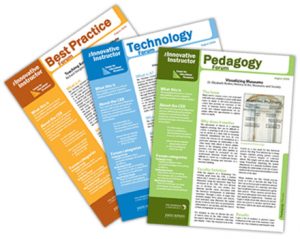 After 31 years at Johns Hopkins University, 11 in the Center for Educational Resources, six years and 198 posts on The Innovative Instructor, I am retiring. The good news is that my colleague, Amy Brusini, will be taking on the mantle, not only as the new editor of this blog, but as the Senior Instructional Designer in the CER.
After 31 years at Johns Hopkins University, 11 in the Center for Educational Resources, six years and 198 posts on The Innovative Instructor, I am retiring. The good news is that my colleague, Amy Brusini, will be taking on the mantle, not only as the new editor of this blog, but as the Senior Instructional Designer in the CER.





