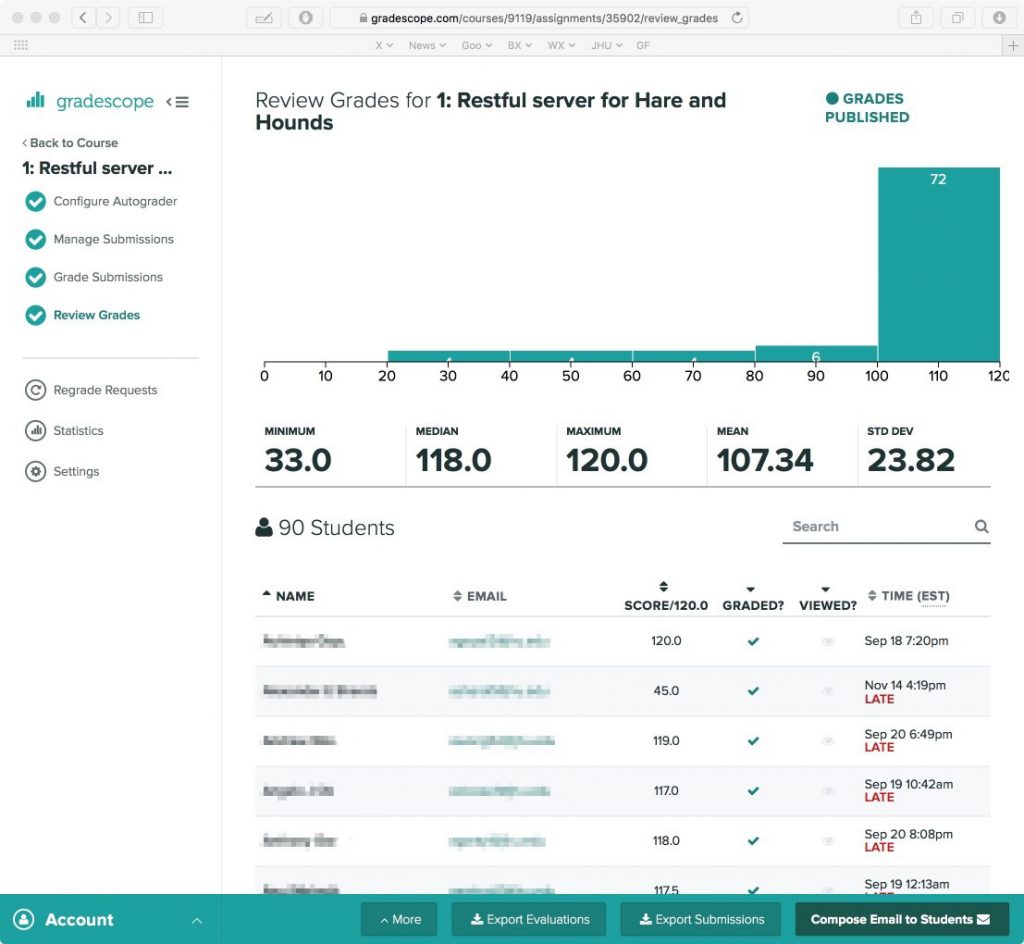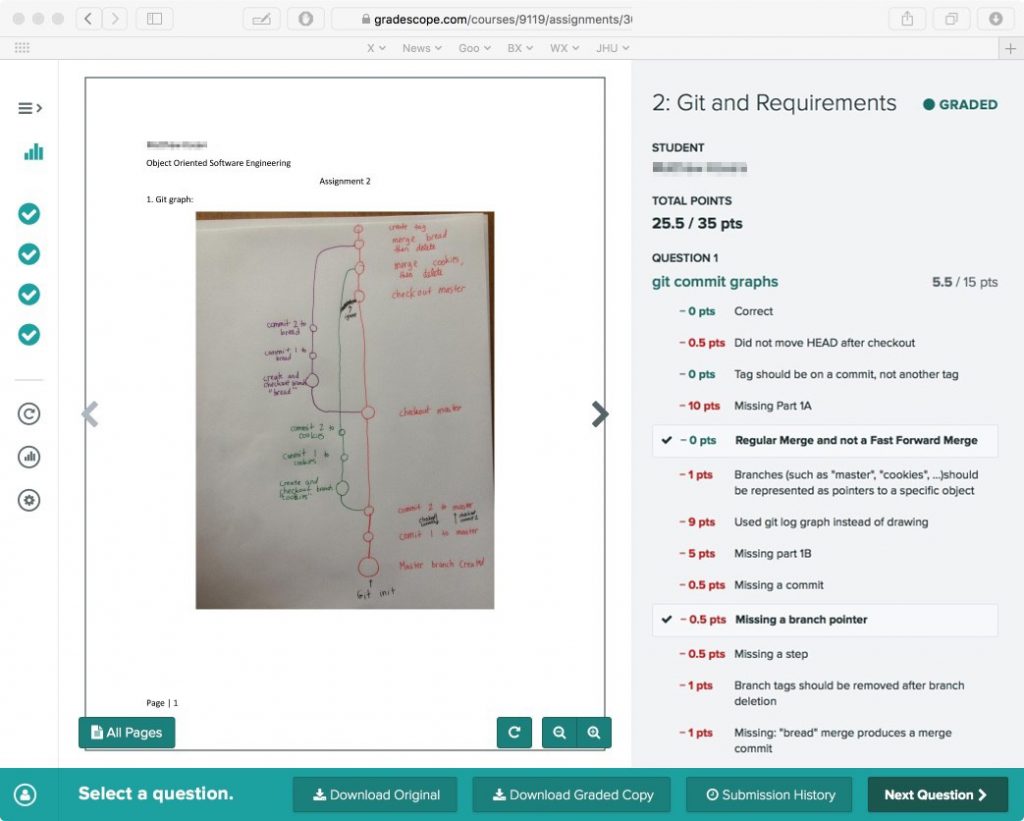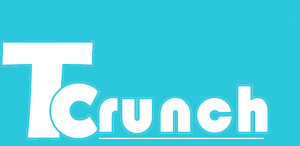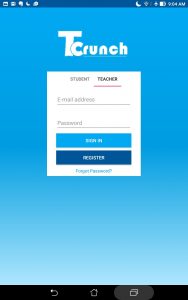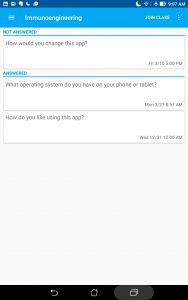On Friday, October 9, the Center for Educational Resources (CER) hosted an online session, “Teaching Online: What Have We Learned?” where faculty were able to share and discuss best practices based on their experiences teaching online. Mike Reese, director of the CER and faculty member in Sociology, and Allon Brann, teaching support specialist at the CER, moderated the discussion, structuring it with a few guiding questions as outlined below:
On Friday, October 9, the Center for Educational Resources (CER) hosted an online session, “Teaching Online: What Have We Learned?” where faculty were able to share and discuss best practices based on their experiences teaching online. Mike Reese, director of the CER and faculty member in Sociology, and Allon Brann, teaching support specialist at the CER, moderated the discussion, structuring it with a few guiding questions as outlined below:
What is something you are doing differently this semester online that you will continue to do when you are back in the classroom?
Jamie Young from Chemistry described how he is using tools such as MS Teams and Slack to build classroom community. He anticipated students feeling isolated in an online environment, so he set up spaces for casual conversation for them to communicate and get to know one another. He said it has definitely encouraged and increased conversation among students. When asked how he motivates students to participate in these environments, Young responded that he made their participation a very small part of their grade. Young and his TAs make it a point to respond right away when students post to these spaces so that students know this is an active space and that they are being heard. This level of responsiveness has also helped boost participation. Back in the classroom, Young plans to continue using these tools for informal office hours.
Rachel Sangree from Civil and Systems Engineering shared that she has been holding evening office hours and what a difference it has made in the number of students who attend. Acknowledging that it is sometimes exhausting, she stated that she sees more students now than ever before. When we’re back in the classroom, Sangree plans to continue to hold evening office hours, but perhaps not quite as late as she offers currently.
Alison Papadakis from Psychological and Brain Sciences described how she has adapted the “think pair share” active learning strategy to an online environment. Students are split into groups and assigned breakout rooms in Zoom, then use Google Sheets to record their ideas and notes while they’re in the rooms. This allows Papadakis to monitor the progress of students without having to manually drop in to each of the rooms. She is also able to add her own comments directly to the sheets in real time as students work on them. It was noted that separate tabs are created for each group in Google Sheets, so each group has its own space to work. Initially Papadakis was concerned that students would feel like she was ‘spying’ on them and wouldn’t like this method, but so far the feedback has been positive. Jamie Young shared a tutorial he put together on this topic: https://docs.google.com/document/d/1uvRB38GHIKNaxQL-dN-9vpWgC43Yslssyz_jh2uPtno/edit
Francois Furstenberg from History shared how he is using the e-reader platform Perusall which allows students to collaboratively annotate their online readings. The annotations inform Furstenberg what parts of the readings students are finding interesting and are helping to shape the in-class discussions. He plans to continue using this platform when in-person classes resume. It was noted that instructors need to have copyright permission before uploading reading material to Perusall. If they have questions about obtaining copyright, they are encouraged to contact their university librarian.
David Kraemer from Mechanical Engineering mentioned that he mailed USB oscilloscope boards and a kit of devices to each of his students so they could perform “hands-on” experiments at home. He recognizes the value of these kits whether or not students are learning online, and plans to keep using them when in person classes resume.
Joshua Reiter from the Center for Leadership Education described how he adjusted his approach to assessments by breaking up large exams into more frequent quizzes throughout the semester. Some of these quizzes were meant to be ‘fun’ quizzes for participation points, but he noticed that students were feeling pressured when taking them, defeating their purpose. Reiter changed them from individual to group quizzes, using the breakout room feature in Zoom. Since then, he’s noticed a significant reduction in stress among the students.
 What is something that you are still struggling with?
What is something that you are still struggling with?
Several faculty members mentioned that their workload is significantly higher this semester as they do their best to recreate their lessons online. Some feel like they are putting in three times the normal amount of preparation time and as a result, are experiencing technological overload, having to learn and keep up with so many tools. Many faculty mentioned that their students are feeling this way, too. It was suggested that adding technology should be done in a purposeful way and that faculty should not feel compelled to use all of the available tools. Some faculty acknowledged that although it has been very challenging, they have learned a great deal about tools that are out there, and which ones seem to work better for students.
Similarly, a faculty member mentioned how difficult it is to multitask within the online environment; for example, keeping up with the chat window in Zoom while lecturing synchronously. Many faculty agreed, commenting that they feel pressured to keep up with everything going on and that it often feels like a performance. Someone commented that sharing concerns with the students helps to humanize the situation, while setting realistic expectations helps to take pressure off of instructors. One instructor mentioned how he purposely builds pauses into his lectures to allow himself time to catch up. Others mentioned that they use their TAs to monitor the chat window; if the instructor does not have a TA, he or she could ask a student. Another general suggestion is to ask students what works best for them, instead of trying to monitor everything.
Academic integrity was another issue that came up. At least one instructor acknowledged multiple instances of students cheating since moving online, while others shared that they are concerned it may happen to them. A brief discussion followed, with instructors sharing strategies they use to try and mitigate cheating: using online monitoring tools, lowering weights of exams, making all exams open-book/open-note, and placing more emphasis on project-based work.
Some technical questions also came up, such as how to recreate an interactive whiteboard. The responses ranged from configuring Powerpoint in a certain way to using multiple devices. Jamie Young shared a tutorial he put together that uses Open Broadcaster Software (OBS): https://docs.google.com/document/d/1JXptPGjnAOiqbpvrXJPGWDcbqE_l95C6Cm0moYpaelk/edit?usp=sharing Faculty are welcome to contact the CER for help with this and other specific technological challenges.
Anything you would like to share with others?
A few faculty members shared how they are taking advantage of the online environment. Andrew Cherlin from Sociology mentioned how much easier it is to schedule outside guests, such as authors, since there are no travel arrangements, logistics, etc. to be worked out. He has had several guests this semester already. Cherlin also described how he has taken advantage of Zoom to meet with each student individually for about fifteen minutes to check in with them and make sure they are on track. He acknowledged that this is not practical for large courses, but it has been very beneficial to those in his seminar style course.
Lori Finkelstein from Museum Studies described how being online has reshaped her assignments. She usually has students go out into the field to different museums to conduct research. This semester, students are taking a look at what museums are offering virtually and whether or not they are successful, what seems to be working, what is not working, etc.
Lester Spence from Political Science is teaching a course with instructors from Goucher College and Towson University. Students from all three schools are collaborating together as they work on group projects, something that would not necessarily be possible in a face-to-face environment.
Amy Brusini, Senior Instructional Designer
Center for Educational Resources
Image Source: Pixabay

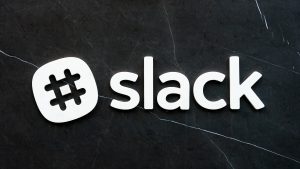
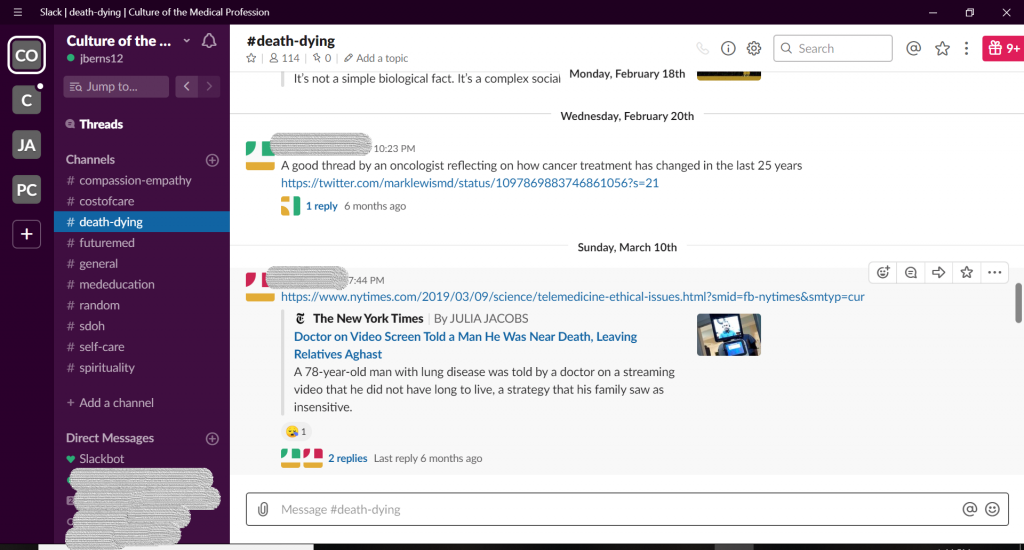
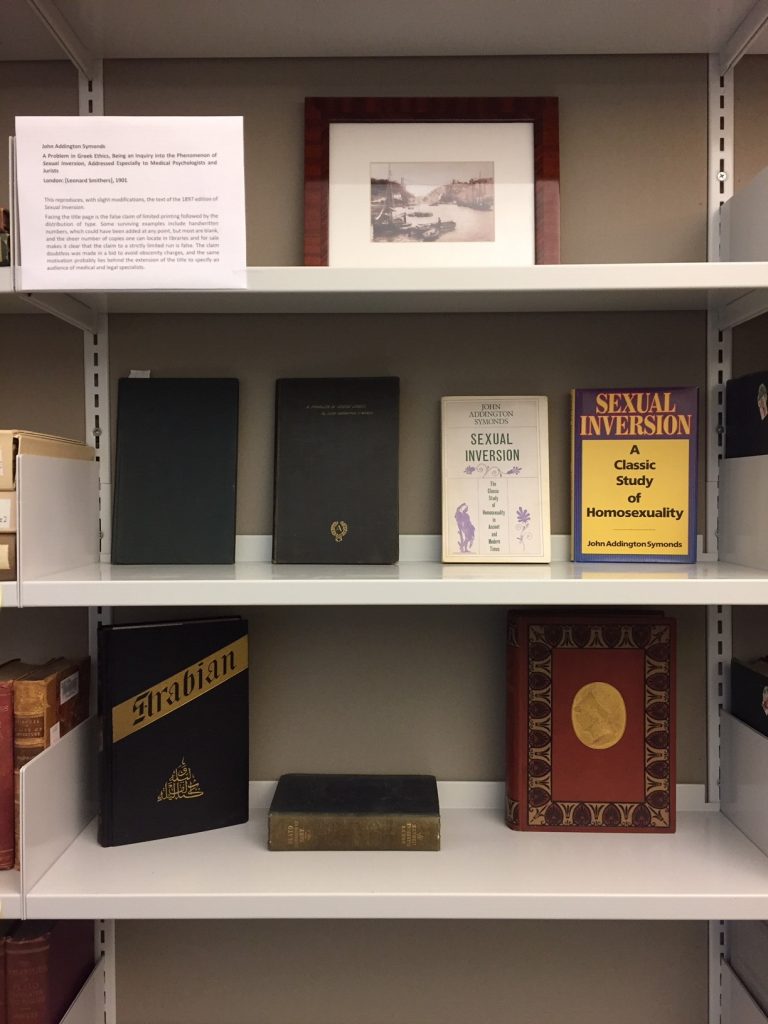
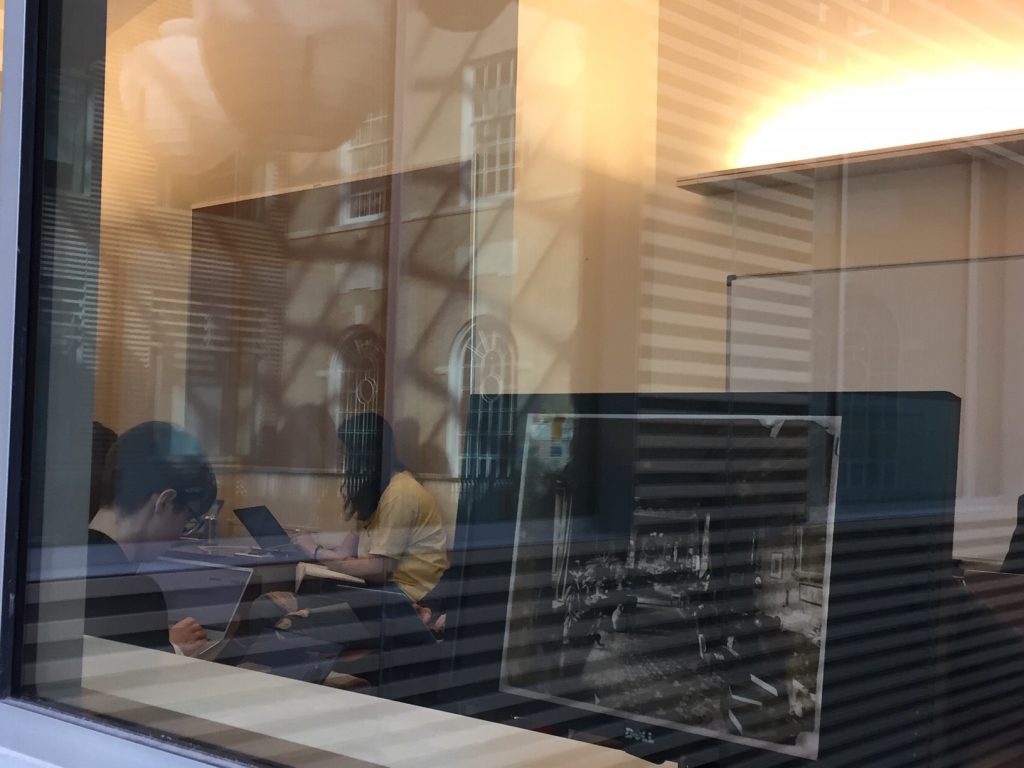

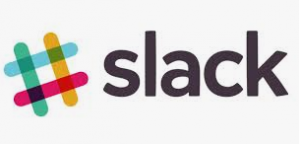

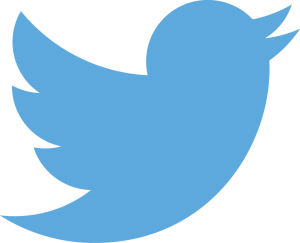
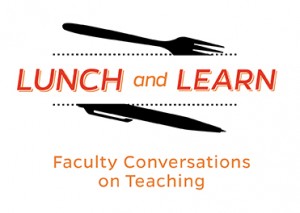
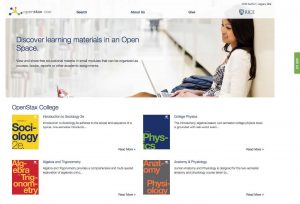
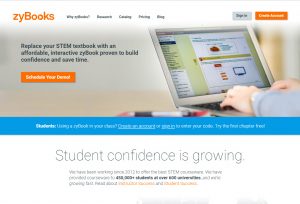

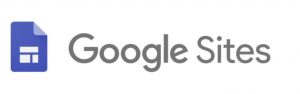
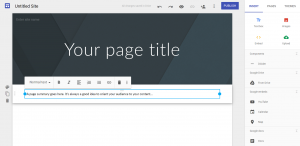
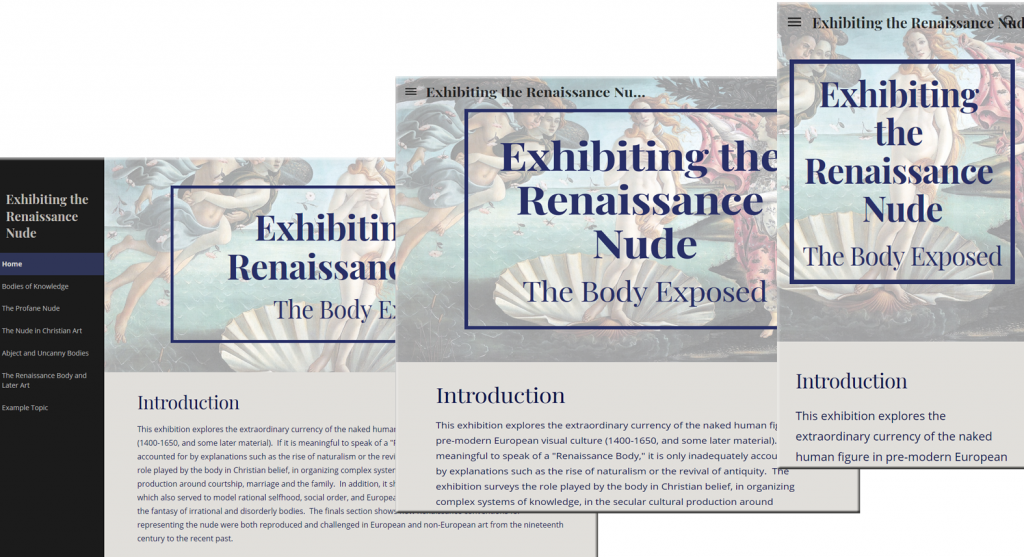
 Grading can be one of the most time consuming and tedious aspects of teaching a course, but it’s important to give prompt and meaningful feedback to your students. In large courses, aligning grading practices across multiple teaching assistants (TAs) necessitates a level of coordination that includes scheduling grading meetings, reviewing materials for correct answers, and calibrating point evaluations, all of which can take up valuable time during the semester.
Grading can be one of the most time consuming and tedious aspects of teaching a course, but it’s important to give prompt and meaningful feedback to your students. In large courses, aligning grading practices across multiple teaching assistants (TAs) necessitates a level of coordination that includes scheduling grading meetings, reviewing materials for correct answers, and calibrating point evaluations, all of which can take up valuable time during the semester.