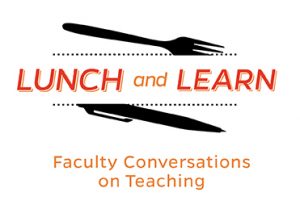 On Wednesday, December 11, 2019, the Center for Educational Resources (CER) hosted the second Lunch and Learn for the 2019-2020 academic year: Accommodating Students with Disabilities. This was a brainstorming session for faculty to share issues they’ve faced as well as ask questions about the accommodations process. Terri Massie-Burrell, Director of Student Disability Services at Homewood, and Cathie Axe, Executive Director for university-wide Student Disability Services facilitated. The conversation was moderated by Alison Papadakis, Associate Teaching Professor, Psychological & Brain Sciences.
On Wednesday, December 11, 2019, the Center for Educational Resources (CER) hosted the second Lunch and Learn for the 2019-2020 academic year: Accommodating Students with Disabilities. This was a brainstorming session for faculty to share issues they’ve faced as well as ask questions about the accommodations process. Terri Massie-Burrell, Director of Student Disability Services at Homewood, and Cathie Axe, Executive Director for university-wide Student Disability Services facilitated. The conversation was moderated by Alison Papadakis, Associate Teaching Professor, Psychological & Brain Sciences.
Terri Massie-Burrell began the dialogue by giving an overview of the accommodations process. She described how Student Disability Services (SDS) collaborates with campus partners to create an inclusive community for students with disabilities by proactively removing barriers, raising awareness of equitable practices, and fostering an appreciation of disability as an area of diversity. A step-by-step referral process for faculty is outlined on the SDS website. Massie-Burrell strongly encouraged any faculty that have questions about the process to contact her office. She also noted that accommodations are not retroactive; it is imperative that students contact SDS as early as possible to secure any accommodations they may need.
Massie-Burrell communicated that students may feel a stigma when registering with SDS. She said it is important to let students know we are all advocates for them and will protect their privacy. Sometimes faculty and students aren’t always satisfied with accommodations. SDS will do its best to resolve concerns and will meet students where they are with their disability. Another point made is that it’s not the faculty’s responsibility to determine if students need an accommodation; the faculty’s role is to recommend students contact SDS and they will take it from there.
The discussion continued with questions and answers from the audience and facilitators, which are summarized below:
Q – What strategies have people used to initiate a conversation with students who may need accommodations?
Regarding students using equipment, one faculty member shared an example of how she attempts to normalize the situation by acknowledging that some people have difficulty with equipment and then lists possible solutions that may help. “Here’s how to deal with that…let’s talk about what’s best for you.” She feels this helps maintain student anonymity, so they are not singled out.
A faculty member who teaches freshmen remarked that her students are still developing and evolving academically and may not realize that they need assistance. She finds it helpful to contact the student’s advisor and the advisor then contacts SDS.
Other faculty members shared how they meet with students one on one to find out ways they can best help students keep up with the expectations of the course. They suggest SDS if necessary.
Q: Do accommodations last until a student graduates?
Massie-Burrell said that is possible, but they will review students’ needs each semester or each year to make any necessary adjustments.
Q: Do SDS staff come into spaces and make recommendations for improvement?
Cathie Axe responded that this is part of her role; she has been to several JHU campuses with facilities staff this past year in order to make suggestions during space renovations. She said she would be happy to consult about making spaces more inclusive. They are currently taking a closer look at the pathways around the JHU campuses to identify and address gaps. She acknowledged the importance of accessible space when it comes to enhancing teaching.
Q: What types of things are you doing in your classes to reduce barriers?
Faculty members shared some strategies they are using: survey students before the semester begins, email all students individually to find out what their needs are, go through the syllabus with anyone with a disability, allow some flexibility with attendance and course deadlines, and reach out to students after the first exam/assessment to check in and listen to feedback. One faculty member suggested participating in ‘Safe Zone’ training, saying it’s another way of showing support for students, even though it’s not related to Disability Services.
Additionally, members of the CER staff mentioned the concept of Universal Design for Learning (UDL), an approach to teaching that removes barriers from the start by creating a flexible learning environment in order to meet the diverse needs of all learners. Research behind this approach was done by the Center for Applied Special Technologies (CAST). A Hopkins Universal Design for Learning (HUDL) initiative was recently started by the provost’s office; each Hopkins division has its own HUDL ambassador who will assist faculty with implementing UDL strategies in their classrooms and answer any questions related to UDL.
Q: A recurring challenge for me is that many disabilities are invisible. How can I address those students proactively?
Axe recommended that faculty tell students who they can contact if something isn’t going as well as they expect. She also suggested including syllabus statements, using broad invitations, and preparing TAs, since they have a great deal of contact with students.
Q: Is there a process for what should be shared with TAs?
Axe replied that it is difficult to standardize this process because it’s not always appropriate to share disabilities with TAs. Yet, in other situations it is necessary. She indicated that SDS is in the process of putting information together about this topic for faculty. In the meantime, these situations are currently being handled on a case by case basis.
The discussion wrapped up with some general comments from faculty:
One faculty member has observed that students often feel like there is a tradeoff between taking an exam at SDS with their accommodations (e.g., reduced distraction, extra time) vs. being in the classroom where they can ask questions and hear any additional instructions or clarifications provided to the rest of the class. She reminded faculty members to be sure to communicate with SDS any errors or corrections to the exam that are communicated to the class. Additionally, if a TA is present, she suggested giving SDS the TA’s cell phone number so the TA can triage any calls from SDS while the instructor manages the exam room.
Another faculty member suggested that the accommodations process seems focused on undergraduates, potentially excluding faculty or graduate students with disabilities. Axe replied that the SDS office supports graduate students. The Office of Institutional Equity supports faculty with disabilities. They would be happy to provide more guidance on an individual basis if needed.
Several faculty members mentioned the need for training and inquired about packaging all of the information shared by SDS into a program that could serve as a training for everyone. Axe replied that SDS is in the process of developing additional faculty resources which will be shared with all departments.
Amy Brusini, Senior Instructional Designer
Center for Educational Resources
Image Source: Lunch and Learn Logo



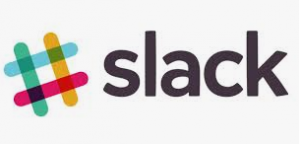


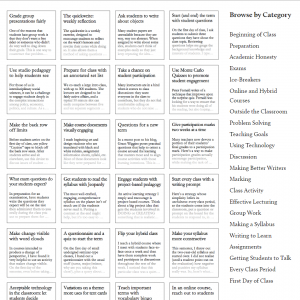

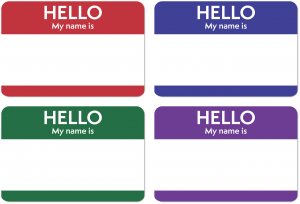 Our last two posts have focused on diversity and inclusion in the classroom. Today I’d like to offer some resources for another important way to create a positive classroom climate: knowing your students’ names and pronouncing them correctly. A previous post
Our last two posts have focused on diversity and inclusion in the classroom. Today I’d like to offer some resources for another important way to create a positive classroom climate: knowing your students’ names and pronouncing them correctly. A previous post 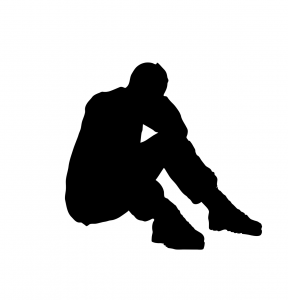 Innovative Instructor post
Innovative Instructor post  In order to keep the readers of The Innovative Instructor informed, I follow a number of blogs and read a lot of books and articles on pedagogy and instruction in higher education. Recently I became aware of a new-to-me resource that I’d like to share, the STEM|PROF weekly newsletter.
In order to keep the readers of The Innovative Instructor informed, I follow a number of blogs and read a lot of books and articles on pedagogy and instruction in higher education. Recently I became aware of a new-to-me resource that I’d like to share, the STEM|PROF weekly newsletter.