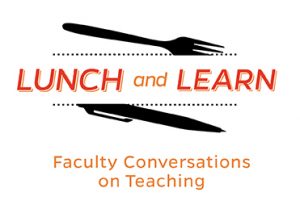On Wednesday, November 20, 2024, the Center for Teaching Excellence and Innovation (CTEI) hosted a Lunch and Learn panel discussion titled, “Continuous Improvement: Maintaining Engagement in the Classroom as an Instructor.” Featured faculty panelists included Belinda Chen, Assistant Professor of Medicine and Director of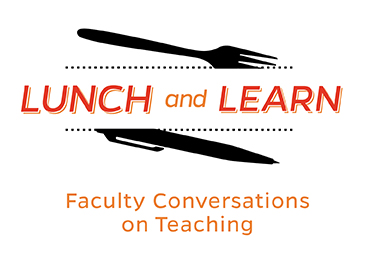 Faculty Development Programs in Curriculum Development at the School of Medicine, Anicia Timberlake, Assistant Professor of Musicology at the Peabody Institute, and Lisa Wright, Lecturer in the University Writing Program at the Krieger School of Arts & Sciences. Caroline Egan, Teaching Academy Program Manager, facilitated the dialogue.
Faculty Development Programs in Curriculum Development at the School of Medicine, Anicia Timberlake, Assistant Professor of Musicology at the Peabody Institute, and Lisa Wright, Lecturer in the University Writing Program at the Krieger School of Arts & Sciences. Caroline Egan, Teaching Academy Program Manager, facilitated the dialogue.
Caroline Egan opened the session by asking panelists how they maintain their energy and focus, and if they have any techniques to share. Lisa Wright described how she hosts group writing sessions with students and colleagues, something she started as a graduate student during Covid: “I find that I write better when I am with my colleagues. It helps me stay engaged with my classes, my research, and I get to know how my students are impacted by the writing they are doing.” She also regularly engages with the Baltimore community, saying, “I have met guest speakers for my classes and have discovered and hosted special events for students where they are able to work alongside members of the community.”
Belinda Chen noted the advantage she has of working in a clinical setting (in addition to her academic work) and how it enables her to regularly bring new material to the classroom: “Being in the field helps explain why what I’m teaching my students is important and why it matters. It’s really cool and interesting stuff!”
Anicia Timberlake likes to pose questions that interest her to students about the topics she is teaching, such as why a piece of music solves a particular historical problem; in addition, she loves to tell stories about unresolved dichotomies. She also enjoys designing activities that allow students to collaborate and discover new things together. For inspiration, Timberlake relies on the greater instructional community: “I joined a Facebook group about music history and pedagogy which has been helpful.”
The panelists went on to discuss challenges they have faced recently and steps they have taken to address them. Wright, whose research focuses on Black maternal health, stated: “Normally I get a lot of Black students, but not this year. This has changed my course. Students without an African descent bring a different experience to the room.” She described how she has had to make some adjustments in her teaching: “I need to continuously improve; I want to make sure what I’m bringing is what is needed. I have students reflect on every assignment, asking them, ‘How can I do better? What would you like to learn next?’”
Chen has also adjusted her teaching in response to how the faculty who take her course have changed over the years: ”They have less time on their hands. They used to have more time to think, engage, and reflect. Now it’s more like, ‘Give me what I need to know.’ This has led to changes in my assignments and the structure of the class. It can be challenging but I need to be willing to adapt core content to where people are, where they want to be.”
Timberlake raised the issue of getting students to speak during a seminar: “I try to design our time together so that students have more explicit structure resulting in greater participation. I also visit colleagues’ classes to see what they are doing. They often have the same issues, which helps me feel less alone in trying to figure this out.”
When asked what advice they would give to graduate students and new teachers as they embark on their careers, in terms of holding on to their passion, the panelists had these words of wisdom to share:
- Lisa Wright urged a prioritization of one’s self: “Reflect on what your true interests are and do not let academia run you down. You have to learn to say no to some things. You will want to be there for students, but you also need to be there for yourself.”
- Belinda Chen encouraged a willingness to change your approach to teaching: “Be open to the fact that what you have may not be what students need at the time. Knowledge and information are easier to access nowadays, so maybe what is more important is the questions that you have about the information. It’s ok to admit that you don’t have all the answers. Being a teacher does not require that you know everything.”
- Anicia Timberlake had several suggestions:
- Don’t reinvent the wheel: read colleagues’ syllabi, talk to and collaborate with other instructors.
- Recognize that students learn when they do the work, not when the instructor does the work; find more ways for students to engage with each other and work together.
- Do not feel like a failure when things don’t go as planned. Ask yourself: How can I learn from this? Don’t focus on doing everything 100 percent correct all the time.
From this point on, the panelists participated in a Q and A session with audience members:
Q: In the second half of the semester, students tend to lose motivation. Is there anything we can do to address this?
LW: Building relationships in the classroom is important. This may be tougher for larger classes but try to check in with students. Give them a chance to speak. Some students are experiencing trauma or other difficulties and don’t know where to go for help. If they know you care, that can help.
BC: I agree, we do check-ins, too. Go for small wins – what is something that is motivating for everyone? Try to think about a win that everyone can go for. Find a way to engage in something that doesn’t require so much effort but is still moving things along in the right trajectory in terms of the class.
AT: Change something in the middle of the semester. Don’t let students autopilot through until the end. Include in-class activities that allow them to work together, socialize with each other, and require less feedback from you as the instructor. Even a small twist on the rules of the class can help. For example: ask students to call on the next person to speak during a class discussion. Or have students participate in a collaborative writing activity in a shared Google Doc. Try to plan interesting material and activities towards to the end of the semester to keep the excitement going.
Q: I teach writing and communication classes to students in the Whiting School of Engineering. I often hear students talk about Humanities classes as “blow off” classes. What advice do you have to convince them that these skills matter?
LW: I love this age group – these students are invested in the future. We need to take advantage of that. Give them a task but keep the boundaries wide. They need to be invested in the ask. I’m getting Public Health students and students from various other majors, and I’m interested to see what they come up with. You have to be invested in what you are asking of them. It makes a difference.
BC: We are working with high level students. Tap into a special skill that they have. Take the time to understand where they feel like they could have more impact. Ask them, “How could you communicate this to an audience? What would you want to say?”
LW: Audience matters – let them choose their audience. This makes a difference. Allow them to send their ideas out to an actual audience for feedback.
AT: I love the idea of choosing their audience. Choosing topics is also important. I teach students, who are musicians, to write. I assign things that they can relate to, but also things that aren’t relevant to them at first.
Q: I teach international students at the School of Advanced International Studies with little or no experience participating in discussions. Any advice for teaching international students?
LW: Perhaps putting students in small groups would help. This will get them talking with each other. Let them choose their groups and meet with them regularly to check in. Ask them to review their peers’ writings; this will help them grow as communicators.
BC: Figure out why they are not talking. For example, if it seems to be a cultural issue, maybe there are specific strategies to help such as having them talk to each other without teacher interference, or requiring everyone to speak, but keeping the stakes very low, or offering positive feedback for speaking to help them open up.
AT: I teach a lot of international students. I also studied in Germany. In the U.S., we assume the types of classroom conversations that we value are second nature, but they are actually a product of our culture. It helps to point this out to students: a classroom discussion is a learnable skill, not an innate talent. It can also help to show them how conversations work: 80% of a conversation is people nodding or saying they agree with an idea, which doesn’t require any particular preparation and is very low risk. Make it clear that you notice when your students participate in this way; they will eventually build up to taking more risks. Also, the pace of the class can be an issue. Slow things down for your students. Take pauses during activities, allow students to ask questions. Anonymous online interaction tools, such as Jamboard*, might also be helpful. Tools that depersonalize people allow for more freedom and encourage them to ask more questions.
Audience comment: As an international student, I found group discussions very helpful. Eye contact from the teacher and also being invited to speak by the teacher were also helpful.
Q: I am a graduate student and I have 2 questions:
1. I just started teaching and I have a hard time getting quiet students engaged. Any ideas to help with this?
2. I teach History of Science to STEM majors. How can I engage students outside of the classroom, in the community?
AT: For quiet students: consider surveying them anonymously to find out why they don’t want to talk. Ask them, “What can I do to help? What can you do to help?” Often, it’s the pace of the class, or the size of the group. I build in pauses so students have time to collect their thoughts. Build in think-pair-share activities with smaller groups to allow them to get more comfortable interacting with their peers.
LW: Give the quiet students a chance to write out their thoughts, then let them talk it out. Also, we should not be afraid of silence. Give students a chance to think, wait for them. Let them know you want to hear from them.
AT: We tend to teach classes that award participation points for speaking. But this can penalize those who don’t speak, and places a negative incentive on vocal contributions. Instead, consider giving a grade for respectful presence in the classroom, and giving extra credit for vocal participation. It sends a message that you value what they say and may help to incentivize them to talk. We need to hear diverse voices.
BC: Writing is important, but there are other ways to communicate. Give students options: use the discussion board or chat tool, record a video, post a picture, etc. Be open to using other tools. Also, tap into the importance of your subject. Don’t be apologetic for your subject – students will pick up on that. Try to diagnose why these students are quiet. What else do they have going on? Build in flexibility into your course.
LW: For engaging your STEM students outside of class, consider creating or sharing events that connect to existing STEM-related events happening in the community. Another idea is to embed a 5 minute “What’s going on” activity into each class to review what events are going on within the field that may be interesting for students to attend.
Q: How do you check in with students in class? Are there other strategies to get through all of the content?
LW: There are several ways of showing students you care: quickly ask how they are, give them a moment to journal their thoughts, participate on a discussion board, etc. If it’s a large class, they could respond with thumbs up/thumbs down. This doesn’t have to take a lot of time.
AT: Experiment with different ways. You could ask them how they are doing and have them answer in writing. Or ask them, “What is one thing that confused you? What is one thing you understand really well?” You could use online tools such as a word cloud in Poll Everywhere, or stickers in Jamboard. All of these ideas allow you to quickly pick up on main themes of how the class is doing.
LW: Make sure students are aware of the resources that are available to them. Have a list ready to send or share with them.
BC: Check-ins can also be about your content. For example, a quick quiz to help people remember what they already know.
*Jamboard will be discontinued on December 31, 2024. Other alternative tools to consider include FigJam, Lucidspark, and Miro.
Amy Brusini, Senior Instructional Designer
Center for Teaching Excellence and Innovation
Image source: Lunch and Learn logo, Pixabay, Unsplash